Knowledgebase
How to enable boxtrapper in cPanel? Print this Article
BoxTrapper requires all email senders who are not on your whitelist to reply to a verification email before you receive their mail. This protects your inbox from spam.
If you want to get rid of unwanted emails then you can enable this on all your emails or only on selected emails and you need to configure BoxTrapper.
1. Login to your cPanel Account,
2. In the "Email" section, click on "BoxTrapper" Icon.
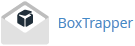
3. From the BoxTrapper Page you can see a list of your emails under the "Account" tab and the status of BoxTrapper (enabled/disabled) under "Status" tab. Click on the "Manage" Link.
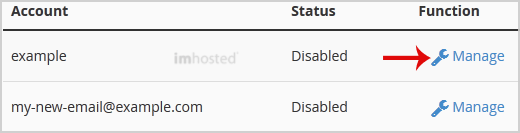
4. On the BoxTrapper Manage Page, if the current status is "Disabled", click on the "Enable" button.
If you want to get rid of unwanted emails then you can enable this on all your emails or only on selected emails and you need to configure BoxTrapper.
1. Login to your cPanel Account,
2. In the "Email" section, click on "BoxTrapper" Icon.
3. From the BoxTrapper Page you can see a list of your emails under the "Account" tab and the status of BoxTrapper (enabled/disabled) under "Status" tab. Click on the "Manage" Link.
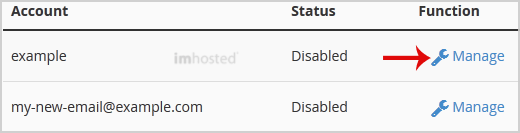
4. On the BoxTrapper Manage Page, if the current status is "Disabled", click on the "Enable" button.
Was this answer helpful?
Related Articles
How to Delete Account Level/Global Email Filter in cPanel?
1. Open "Account-Level Filtering" in your cPanel Account. 2. Under "Current Filters" you can...
1. Open "Account-Level Filtering" in your cPanel Account. 2. Under "Current Filters" you can...
How to enable Apache SpamAssassin in cPanel?
Apache SpamAssassin is a mail filter that identifies spam. It is an intelligent email filter that...
Apache SpamAssassin is a mail filter that identifies spam. It is an intelligent email filter that...
How to Create "User Level Email Filter" in cPanel?
It's hard to completely stop spam e-mail but you can filter it, discard it, deliver it to...
It's hard to completely stop spam e-mail but you can filter it, discard it, deliver it to...
How to Edit Account Level/Global Email Filter in cPanel?
1. Log into your cPanel account. 2. In the "Email" section, click on "Global Email Filters"...
1. Log into your cPanel account. 2. In the "Email" section, click on "Global Email Filters"...
How to Edit "User Level Email Filter" in cPanel?
1. Log into your cPanel account. 2. In the "Email" section click on "Email Filters" Icon. 3....
1. Log into your cPanel account. 2. In the "Email" section click on "Email Filters" Icon. 3....